Whenever we need to take print out for a long report we observe that Title in the top or left of the report appears only in the first page. We copy them and insert properly to make them appear in all pages. This normal method takes lot of time and leads rework while adjusting margins.
There is an easy way to overcome this problem. Select ‘page setup’ from File menu to open page setup dialogue box. You can find four tabs Page, Margins, Header/Footer and Sheet. Click on ‘Sheet’ tab.
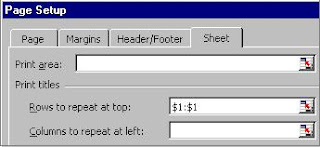
There are two options in the print titles area, which are meant for rows and columns. If your Title is arranged in rows then locate it by using ‘Rows to repeat at top’ option. Excel hides the dialogue box temporarily and prompts your to select the rows. Even if you select one cell, the whole row will be considered for selection. You can even select more than one row to repeat at top every page.
Once you finished selecting rows press enter to return into dialogue box. The range of your selection will be displayed in the range locator. If you want to edit it either you can do directly or select again the title. Ensure that title is being repeated in all sheets before you take print out.
In case if your title is arranged in vertical order then use ‘Columns to repeat at left’ option to locate it.
Tips: If you need to print row and column header of excel sheet, use ‘Row and Column Headings’ option in the same print tab.
I hope that you will find this method very easy to apply in your day to day office work.
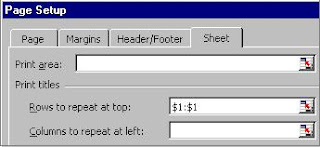
.jpg)





